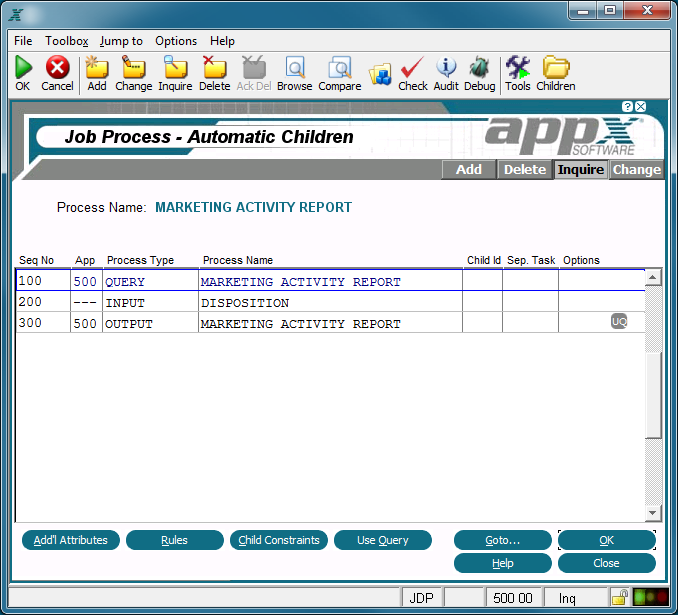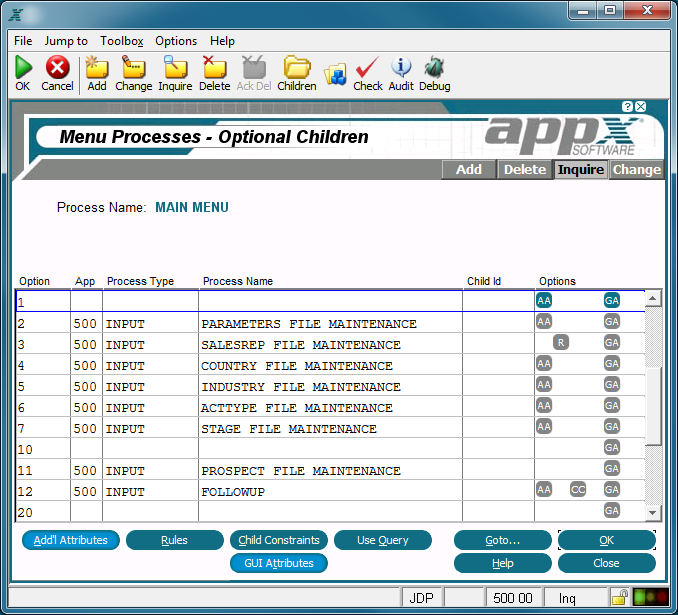Chapter 3-14: Automatic and Optional Children |
Child Specifications The Child specification screen is a scrolling display that identifies APPX processes to be invoked either automatically or optionally from another APPX process. The specifications that follow are a composite of those you see when defining automatic and optional children. If a specification only displays for a specific type of child, the definition indicates so. You access the Automatic Child Processes specification screen, shown in below, by selecting Automatic processes from the Frames specification screen for input, output, update, and inquiry processes, or by selecting Steps from a job processes screen. You access the Optional Child Processes specification screen, shown in the second figure below, by selecting Optional Processes from the Images specifications screen for input processes, or by selecting Optional Processes from the Menu Processes screen.
Automatic Child Processes Screen
Optional Child Processes Screen The child screens display one of the following two fields, depending upon whether the child process is automatic or optional. Seq No for an automatic child, establishes the order in which this child is invoked for this frame. You can explicitly alter this default execution sequence with statements and the Child ID specification. The first automatic child that is defined in add mode is assigned sequence number 100, and additional fields are assigned a number equal to the highest existing sequence number, plus 100. This default sequence number can be overridden, but must be unique for each automatic child that is invoked from the same parent process frame. Option for optional children, represents the number of the option that a user must select to invoke this optional child process from a menu or an input image. The number must be unique for each optional child that is invoked from the same parent process image. There is no sequential relationship that is established between any two or more optional children. The following specifications uniquely identify a process to be invoked as an automatic or optional child. Process Type identifies the type assigned to the process that is to be invoked as an automatic or optional child. The Process Type options are Menu, Job, Input, Output, Update, Query, Inquiry, Status, and Subroutine. See Overview of Appx Processes for an explanation of the different process types. App identifies the application that contains the process to be invoked as an automatic or optional child. Process Name designates the process that is to be invoked as an automatic or optional child. To invoke the startup menu for a selected database, define the process type as MENU, and leave the application ID and process name blank. To invoke the startup menu for a particular application, fill in the application ID and leave the process name blank. Child ID can be used to control execution sequence for automatic children. For both automatic and optional children (that do not execute in any predetermined sequence), the field can also be used to pass four characters of information to the child process with the CHILD ID predefined field. If the automatic children are to invoke in Seq No order, leave this specification blank. If the automatic children can be invoked in other than Seq No order, the Child ID functions as a label. You use this specification in conjunction with statements and the predefined field NEXT CHILD ID to modify the execution sequence. Refer to Using Event Points for additional information.
Separate Task? For automatic child processes, select 'yes' Options are indicators that are present whenever documentation (T), rules (R), additional attributes (AA), child constraints (CC), use query (UQ), or GUI attributes (GA) have been defined for this child. The following options as described in the corresponding sections are available on one or both of the child screens: Goto... - Allows you to identify and retrieve another record by optionally entering a full or partial key. Help - Allows you to view online help text for a selected item. Close or Cancel - In Inquire mode, Close allows you to end the current process. Otherwise, cancel allows you to end the current process without saving changes, if any, to the current record. In addition, the menu bar provides the following pulldown menus: Toolbox - Same as the Process Toolbox Pulldown Menu. Jump to - Same as the Process Jump to Pulldown Menu. |
Application Design Manual "Powered by Appx Software"1121 ©2006 By APPX Software, Inc. All Rights Reserved |